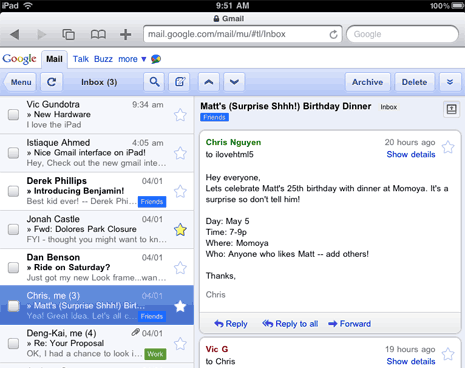 This podcast is sponsored by GotoAssist Express, Try it free for 30 days.
This podcast is sponsored by GotoAssist Express, Try it free for 30 days.
A few weeks ago I got an iPad. Like many people, at first I thought it was just an oversized iPod Touch, until a friend of mine let me use his.
One of the first things I wanted to see was Gmail. The difference between Gmail on the iPhone or iPod Touch compared to the iPad, using Safari, is massive. Some of the things I love about Gmail on the iPad include:
Seeing the index and the current conversation on the same screen. This is similar to how Mac Mail or Outlook display messages and the index. There’s enough screen real estate to get away with this on the iPad – not so on the iPhone or iPod Touch.
I also like the new larger area to compose a message. This was introduced on June 25 and is currently only available in the US English interface for the time being. When you reply or compose a new message, Gmail brings a popup window in front to compose your message unlike before when it was in the right side window with the rest of the conversation. When you’re done composing, use the Save or Send buttons in the lower right to complete your work.
Of course, I like using my iPad in landscape mode and using a full size on-screen keyboard to quickly touch type my way through the interface.
One thing that took a bit of getting used to was tagging conversations then using the Archive and Delete buttons on the left instead of the right. When you start checking off messages from the index on the left, it’s very easy to click “Archive” or “Delete” on the upper right. However, doing so will take action on the current message, not the ones you checked. If you look closely, as soon as you start checking those checkboxes, a new set of buttons appears in the lower left. THOSE are the ones used for the checked items. I know – it took me a while to get trained on those also. Just remember, checking on the left, buttons on the left. Reading on the right, buttons on the right.
I also think improvements can be made to the way labels are used. When you select the label feature from the dropdown list, you are presented with an alphabetized list of all your labels. If you have more than 20 or so labels and want to use one near the end you have to finger swipe to scroll your way down, click on it, then finger swipe back up to apply it – rather clumsy in my opinion. Predictive text like when entering names, and the labels from the desktop interface, would be much nicer.
Overall, I think Gmail did a great job at adapting their interface to take advantage of the new Apple tablet format and there’s room for improvement. I give it an 8 out of 10.
Podcast: Play in new window | Download
Leave a Reply