This episode is sponsored by GotoAssist Express – try it free for 30 days.
Adding extra content to a Gmail message just took another giant leap forward this past week with the introduction of two features. The first is Insert Invitation. This feature allows you to stay within Gmail to create a quick appointment and see what is on the other person’s Google calendar if they have it shared with you. This is much easier than the old “Add Appointment” link.
Begin by composing a message and enter the recipients of your message. In my case, I’ll enter my wife’s email address which happens to be a hosted Gmail account and not a gmail.com address. She agreed to share her calendar with me a while ago, but if she wasn’t already setup for that, I would Click the calendar link at the top of Gmail, go to the Other Calendars section on the left, click the link “Add” in the lower right corner of that box and choose “Add friend’s calendar”, and enter her email address to send a request to share the calendar. She has the option of how much information and the amount of control I have, if any, on her calendar. Once she has shared her calendar, it will show up on the left in that Other Calendars section and her appointments will appear in the corresponding color. If you get too many other calendars you can simply click on the name of the calendar and it will turn them off .
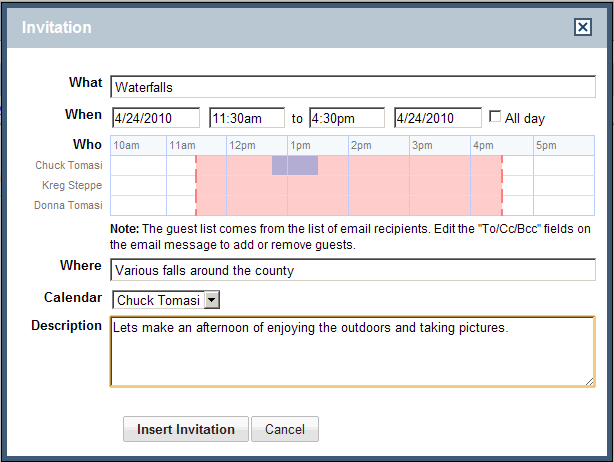 With the calendar displayed, let’s got back to Gmail’s Insert Invitation feature. With one or more recipients entered in the address field, I click the Insert Invitation link just below the Subject field and a window pops up with the subject filled in as the “What”. I pick the dates and times for the “When”, and just below that, Gmail displays the availability of all the email recipients who have shared their calendars with me. This makes it much easier to see conflicts and reschedule. While I don’t have too many calendars shared with my friends (yet), I suspect this will be a bigger benefit to companies and other organizations trying to schedule meetings.
With the calendar displayed, let’s got back to Gmail’s Insert Invitation feature. With one or more recipients entered in the address field, I click the Insert Invitation link just below the Subject field and a window pops up with the subject filled in as the “What”. I pick the dates and times for the “When”, and just below that, Gmail displays the availability of all the email recipients who have shared their calendars with me. This makes it much easier to see conflicts and reschedule. While I don’t have too many calendars shared with my friends (yet), I suspect this will be a bigger benefit to companies and other organizations trying to schedule meetings.
The other neat new feature doesn’t need much explanation. It’s a simple feature we’ve all come to expect from graphical computing over the last 25 years to drag items from one window to another. In some rare cases, even web applications allow you to drag files from your local file system to a web application. Gmail offers the ability to attach files simply by dragging them from your desktop, or any other folder to the link that reads Attach a file. This feature currently only supported in FireFox 3.6 and Chrome, but Google promises to support drag and drop attachments in other browsers soon.
Podcast: Play in new window | Download
Leave a Reply